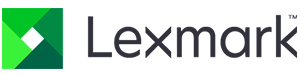Please find your manufacturer below and follow the step-by-step instructions.
If you need additional assistance, call our Help Desk at 1-800-362-4333.
XEROX MFPs
- Press the “DEVICE” icon on the touch screen.
- Scroll down to and press the “BILLING/USAGE” icon.
LEXMARK PRINTERS
- Press the “MENU” key on the operation panel.
- Press the “REPORTS” icon on the touch screen.
- Press the “DEVICE STATISTICS” icon on the touch screen.
The device statistics report will print out. On page one of this report, the printed sheets for print, copy and fax modes will be shown under the “Media Printed Sheet Count” heading along with the total of the three modes.
SHARP MFPs
The newest generation MFPs offer two ways to obtain the meter readings.
Method One: Press the “HOME” key two times. The screen will display meter readings for black (mono) and color, along with the total prints made.
Method Two: Press the “TOTAL COUNT” icon in the bottom row of icons on the touch screen. The screen will display meter readings for black (mono) and color, along with the total prints made.
The earlier generation MFPs offer two ways to obtain the meter readings.
Method One: Press and hold the “COPY” icon in the top row of icons on the touch screen. The screen will display meter readings for black (mono) and color, along with the total prints made.
Method Two:
- Press the “SYSTEM SETTINGS” button on the operation panel.
- Press the “TOTAL COUNT” icon on the touch screen.
- Press the “JOB COUNT” icon on the touch screen. The screen will display meter readings for black (mono) and color, along with the total prints made.
COPYSTAR MFPs
- Press the “SYSTEM MENU/COUNTER” button on the operation panel.
- Press the “REPORTS” icon on the touch screen.
- Press the “PRINT REPORT” icon on the touch screen.
- Press the “STATUS PAGE” icon on the touch screen.
- Press “YES” to print out the report with the counter information.
KYOCERA PRINTERS
- Press the “MENU” KEY on the operation panel.
- Press the “OK” key.
- Press the “DOWN ARROW” key to highlight “STATUS PAGE”.
- Press the “OK” key.
- Press “YES” to print out the status page.
HP MFPs
- From the Home Screen, scroll to the “Administration” button.
- Select Information.
- Select Configuration/Status Pages.
- Select Usage Page.
- Select Print.
- Retrieve the report from the printer, scan and email back to us or fill out the online form.
HP PRINTERS
Steps may vary slightly depending on the model.
- Press the down arrow.
- Select “Reports” and then choose “OK”.
- Select “Usage Report”.
- Print usage page (some models).
- Retrieve the report from the printer, scan and email back to us or fill out the online form.
Some LaserJet models have more specific instructions, if you require additional support for your model call our Help Desk at 1-800-362-4333 and they can walk you through it.